How do I get started with the app?
The Airboxr app is an always-on revenue and marketing analytics portal. Install from the Shopify app store, then log in either through your Shopify Apps or directly on the Airboxr app. Steps to install Airboxr: Install Airboxr from the Shopify Ap...
How do I connect Klaviyo to Airboxr?
To get your Klaviyo data and insights within Airboxr, you need to get a private API key from Klaviyo and input it to Airboxr. This is an easy process, and we'll guide you step by step. How to connect to Klaviyo: Log in to Klaviyo Head to the “Acco...
How do I use Hops?
Airboxr comes pre-loaded with a variety of Hops, or automated queries, to give you quick insights into your business analytics. We'll cover the following topics: Saving Hops before use Accessing your Hops Using Hops Customizing date ranges Filteri...
Saving Hops before use
Saving Hops before use Before you can use any Hops, you have to first find the ones you want from the Hops Marketplace . Just head over to the Hops Marketplace, click on the Hop you want, and click 'Add to My Hops'. Once that's done, you'll find ...
Accessing your Hops
Accessing your Hops There are two ways you can access your Hops. To run a Hop on a new sheet: Go to the My Hops page and click Run on a Hop to run it on a new Google Spreadsheet. To run a Hop on an existing sheet: Go to the My Sheets page wher...
Using Hops
Using Hops Once you've clicked on Run Hop, a window will pop up showing the date range of the Hop, and asking you to choose where the Hop will run. You can customize the date range and filter your data by clicking Customize. ← Back to main article
Customizing date ranges
Customizing date ranges To set a custom date range for your Hop: 1) Click Run on the Hop you want 2) Select the sheet and cell where you want the Hop to run 3) Click on the Customize button 4) Select the time frame you want; click Next 5) Click Ru...
Filtering your queries
Filtering your queries To filter your Hop: 1) Click Run on the Hop you want 2) Select the sheet and cell where you want the Hop to run 3) Click on the Customize button 4) Select the filters you want (they will depend on the Hop you're on); click N...
Scheduling Hops
Scheduling Hops You can set your Hops to run on a schedule, on a daily, weekly, or monthly basis, or on a specified date of the week. You can also set up email or Slack notifications for your scheduled report. To schedule your Hop: 1) Click the sc...
Unscheduling Hops
To pause a scheduled Hop, go to your My Sheets page and click the icon next to the spreadsheet where you have scheduled your Hop. Just hit the Pause button on the Hop you would like to pause. You can resume the Hop by clicking on the Play butto...
Pinning frequently-used Hops
Pinning frequently-used Hops You can pin the Hops you use the most to the top of your Hops sidebar. To do so, simply click the pin button on the Hop, and it will move to the top of your sidebar. You can also unpin it anytime. ← Back to main article
My Hop is taking too long to run. What do I do?
Sometimes a Hop may take a while to run, depending on whether there is a lot of data to process or if a particular Hop analysis is complex. If this happens, you will see a prompt asking if you want to receive an email when the analysis is complete...
Why don't my Shopify sales match my Shopify reports dashboard?
There are a few different reasons why your Airboxr output may not perfectly match Shopify's reporting dashboard. Refund dates Airboxr imports the data from your orders and then aggregates them to provide you with the output. We always tag the refu...
What should I know about data security?
Data security is paramount to us since you trust us with every data integration you add. Here, we talk about what happens to your data and delve deeper into what the permissions mean: Data at Rest We do not store any data from third-party sources ...
Why do my Facebook reports no longer run?
Some background information, and how to reconnect your Facebook data source.
How does Airboxr calculate customer lifetime value (LTV)?
Learn how LTV is calculated with your Shopify data.
What should you keep in mind when working with Airboxr AI.
Using Airboxr AI for decision-making.
How do I manage multiple stores on one account?
Workspaces, explained.
Why do my variant sales numbers not match?
If your variant sales numbers don't match, or you're seeing a - where the product and variant names should be, it's likely because of a deleted variant. If you delete a variant, information from all previous orders also gets deleted. For example, ...
Why don't some of my Klaviyo metrics match with my dashboard?
Top reasons why you may see discrepancies between your Klaviyo dashboard and Airboxr exports.
How does the Market Basket Analysis help build product bundles?
Learn the mechanics of how Airboxr recommends product bundles.