How do I get started with the app?
The Airboxr app is an always-on revenue and marketing analytics portal. Install from the Shopify app store, then log in either through your Shopify Apps or directly on the Airboxr app. Steps to install Airboxr: Install Airboxr from the Shopify Ap...
How do I connect Klaviyo to Airboxr?
To get your Klaviyo data and insights within Airboxr, you need to get a private API key from Klaviyo and input it to Airboxr. This is an easy process, and we'll guide you step by step. How to connect to Klaviyo: Log in to Klaviyo Head to the “Acco...
How do I use Hops?
Airboxr comes pre-loaded with a variety of Hops, or automated queries, to give you quick insights into your business analytics. We'll cover the following topics: Saving Hops before use Accessing your Hops Using Hops Customizing date ranges Filteri...
Saving Hops before use
Saving Hops before use Before you can use any Hops, you have to first find the ones you want from the Hops Marketplace . Just head over to the Hops Marketplace, click on the Hop you want, and click 'Add to My Hops'. Once that's done, you'll find ...
Accessing your Hops
Accessing your Hops There are two ways you can access your Hops. To run a Hop on a new sheet: Go to the My Hops page and click Run on a Hop to run it on a new Google Spreadsheet. To run a Hop on an existing sheet: Go to the My Sheets page wher...
Using Hops
Using Hops Once you've clicked on Run Hop, a window will pop up showing the date range of the Hop, and asking you to choose where the Hop will run. You can customize the date range and filter your data by clicking Customize. ← Back to main article
Customizing date ranges
Customizing date ranges To set a custom date range for your Hop: 1) Click Run on the Hop you want 2) Select the sheet and cell where you want the Hop to run 3) Click on the Customize button 4) Select the time frame you want; click Next 5) Click Ru...
Filtering your queries
Filtering your queries To filter your Hop: 1) Click Run on the Hop you want 2) Select the sheet and cell where you want the Hop to run 3) Click on the Customize button 4) Select the filters you want (they will depend on the Hop you're on); click N...
Scheduling Hops
Scheduling Hops You can set your Hops to run on a schedule, on a daily, weekly, or monthly basis, or on a specified date of the week. You can also set up email or Slack notifications for your scheduled report. To schedule your Hop: 1) Click the sc...
Unscheduling Hops
To pause a scheduled Hop, go to your My Sheets page and click the icon next to the spreadsheet where you have scheduled your Hop. Just hit the Pause button on the Hop you would like to pause. You can resume the Hop by clicking on the Play butto...
Pinning frequently-used Hops
Pinning frequently-used Hops You can pin the Hops you use the most to the top of your Hops sidebar. To do so, simply click the pin button on the Hop, and it will move to the top of your sidebar. You can also unpin it anytime. ← Back to main article