Airboxr helps you import data from your MySQL database without writing any code or leaning on your tech team for help. To begin, you must first connect your database to Google Sheets using Airboxr.
Step 1: Launch Airboxr on any Google Sheet.
Go to Add-Ons (or Extensions) on the top menu from any Google Sheet and click on Airboxr > Launch. If you haven't installed Airboxr yet, check out this article.
Step 2: Add your MySQL Database using your Database Credentials.
When you've launched Airboxr, follow the steps below:
Click on the Import button on the home screen.
Click on the Add button next to MySQL.
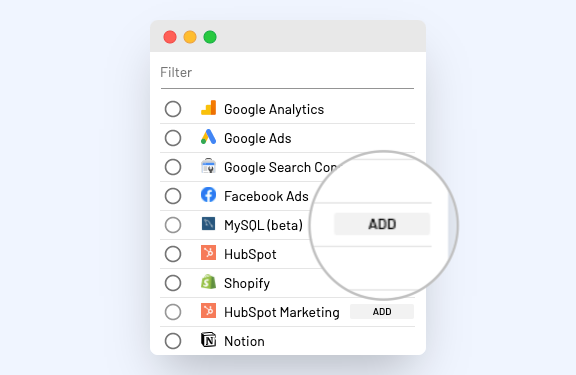
On the next screen, you will need to enter your database credentials. If you don't have these credentials, you may need to check with your developer or database owner. This is a one-time step and you won't need to do this again.
Once you have entered the credentials, ask your developer to provide
Read Accessto the IP mentioned on this screen. This enables Airboxr's queries to run on the database and import data into your spreadsheet.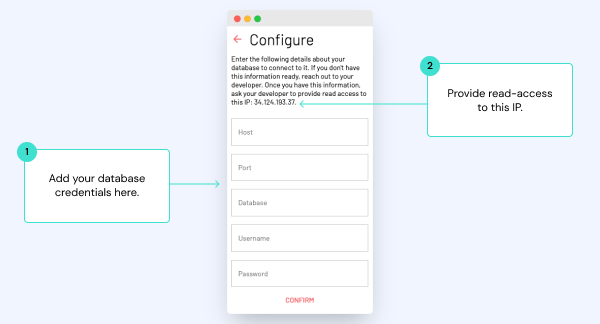
That's it! 🎉
Go back to the Import screen by clicking on the Home icon on top. Use the radio button to select MySQL as a source and hit the red button to start importing data from your database.