After you have installed Airboxr as a Google Sheets add-on, you'll immediately be prompted to connect Airboxr to your data sources - for example, Shopify, Facebook, Google Analytics and so on.
Connecting your data sources means that Airboxr will have access to the data from these sources 24/7. Once you connect a source, Airboxr saves about 60 days' worth of data into your Google Drive in a source file for easy loading.
You can connect to a data source, such as Google Analytics, Facebook Ads, or Google Ads by simply clicking 'Add' next to the source you want. (For Shopify and Hubspot, follow the instructions on the relevant Help pages linked below.) If you're not already logged in to those data sources, you will be prompted to log in.
Pro Tip: You can even connect another Google Spreadsheet as a source! Simply enter the GSheets URL and hit Enter.
(By the way, if you missed connecting a data source in this step, don't worry - you can connect more data sources by using the IMPORT or LOOKUP buttons on the Airboxr main menu and clicking 'Add' next to the source you want to connect to.)
For a detailed walkthrough, visit our Knowledgebase.
Next: