Find emails using ENRICH is a tool that enables you to work on people data at scale, pulled from LinkedIn. This is an efficient way to fetch emails of sales prospects, candidates, investors or anyone at scale.
How to find emails on LinkedIn using Airboxr ENRICH:
Prepare your Google Sheet with LinkedIn URLs (You can Find People using ENRICH before this)
On the Airboxr add-on, select 'Enrich', then 'Find Emails'
Choose the header name of the row on your Google Sheet which refers to LinkedIn URLs
Append any data you'd like (emails, first and last names, organization, position, industry, etc)
Click on 'Enrich'
Your sheet will be populated with emails, and other information!
Example:
I have LinkedIn URLs of 10 sales prospects and want to fetch their email IDs.
Open a Google Sheet with a list of LinkedIn URLs
Click on Extensions in top navigation bar
Open Airboxr
On the Airboxr home page, click 'Enrich'
Select 'Find Emails'
Choose the header name of the row on your Google Sheet which contains your LinkedIn URLs
Select primary email inside Append
Click on ‘Enrich’
Voila! The emails of your LinkedIn sales prospects are right there inside your Google Sheets