When you connect Hubspot as a data source, you also need to choose any possible Custom Properties you may have to sync with Airboxr.
To connect Hubspot as a data source, follow these steps:
Once Airboxr is launched, click on Import.
Add Hubspot as a source.
Click on the Connect Your Account button.
Sign in to Hubspot (if you haven't already) via the popup window.
Provide the access requested by Airboxr and click Connect app. If you have multiple Hubspot accounts, you may be asked to select one.
Your Hubspot account is now connected! 🥳 All the regular properties will sync automatically.
If you have any Custom Properties, you will be asked to select the properties you would like to sync.
Sync your data - it may take 10 seconds to 20 minutes, depending on the volume of data you have.
Now you can import data from your HubSpot account into a blank spreadsheet, or better yet, use one of our predesigned Airhops or templates.
For a detailed walkthrough, visit our Knowledgebase.