Get the step-by-step instructions with screenshots from our blog post.
Or, follow the steps below:
In Google Data Studio, click Create, then Data Source.
Select the Google Sheets connector.
Select the Google spreadsheet you want to use as your data source.
Configure options (where necessary). Click Connect.
Your spreadsheet is now connected to Google Data Studio! You can run your analysis using Airboxr on the spreadsheet, and even run it on a schedule. Your spreadsheet will then automatically update with data, and so will your charts and graphs in Google Data Studio.